✉️ Mail Merge क्या है ? और इसकी पूरी प्रक्रिया !
परिचय :
Mail Merge Microsoft Word की एक ऐसी तकनीक है, जिसकी मदद से आप अपने पास पहले से तैयार Excel सूची के आधार पर या आवश्यकता अनुसार नयी सूची तैयार करके, एक साथ कई लोगों को व्यक्तिगत रूप से संबोधित पत्र, ईमेल या लेबल, तैयार कर सकते हैं। यह सुविधा Word की “Mailings” टैब में मिलती है । उदाहरण के लिए यदि हमारी कंपनी को किसी विशेष त्योहार के अवसर पर अपने 5000 ग्राहकों को व्यक्तिगत रूप से संबोधित पत्र के द्वारा किसी विशेष छूट योजना के बारे में सूचित करना चाहती है, तो इस कार्य को मेल मर्ज प्रक्रिया का उपयोग करके, प्रत्येक ग्राहक को व्यक्तिगत रूप से संबोधित पत्र, एक साथ तैयार कर सकते हैं और इस प्रकार प्रत्येक ग्राहक को व्यक्तिगत रूप से संबोधित पत्र अलग – अलग पत्र, लिखने में लगने वाले श्रम व समय की बचत कर सकते हैं !
बेसिक जरूरते है : इस कार्य को सम्पन्न करने के निम्न की आवश्यता होगी :
- Microsoft Word
- Microsoft Excel (Data Source)
- Mail Merge Wizard
मेल मर्ज प्रक्रिया के विभिन्न चरण :
1. डेटा सोर्स (जैसे Excel) पहले से तैयार या नया, जैसा आवश्यक हो :
- Excel में एक नयी शीट खोलें
- कॉलम्स जैसे: Name, Address, City, Email आदि अपनी आवश्यता अनुसार बनाए और सेव करलें !
2. वर्ड में मुख्य पत्र बनाना :
- Word खोलें, अपने पत्र में लिखा जाने वाला कॉमन मैटर (विशेष छूट योजना, जैसा ऊपर उदाहरण दिया गया है ) लिखें या कोई पहले से ही सेव किया हुआ प्रारूप प्रयोग करें !
- Mailings टैब में जाकर Start Mail Merge → Letters चुनें !
3. रिसीवर जोड़ना :
- Select Recipients → Use an Existing List → Select Data Source से
- उपयोग की जाने वाली Excel टेबल चुनें !
4. Merge Field जोड़ना:
- Insert Merge Field से उचित स्थान पर Name, City आदि इन्सर्ट करें
5. Preview करना:
- Preview Results बटन से जाँचें कि सब सही है या किसी संशोधन की आवश्यकता है !
6. Finish & Merge:
- Letter बनाएं, Print करें, या Email भेजें
उदाहरण: Mail Merge के जरिए विभिन्न को संबोधित निम्न व अन्य कई कार्य सरलता और शीघ्रता से किए जा सकते हैं:
- स्कूल सर्टिफिकेट
- बैंक पत्र
- मार्केटिंग ईमेल
- सरकारी सूचना
✉️ What is Mail Merge ? Full Process
Introduction
Mail Merge is a Microsoft Word feature that helps you create bulk personalized documents like letters, emails, envelopes, or labels using a data source (usually Excel). You create a main document with placeholders (like <>) and connect it to a recipient list. The placeholders are replaced with actual data during merge.
Requirements: To complete this process, we need
- Microsoft Word (2010 and above)
- Microsoft Excel (data list) (Already prepared or to be created new as per our requirement)
- Mail Merge Wizard in Word
Step-by-Step Process:
1.Prepare Data in Excel
- Open Excel and create columns like First Name, LastName, Address, Email, etc. as per our requirement.
- Fill the rows with recipient data.
- Save your file.
2. Create
Main Document in Word
- Open Word
- Go to Mailings tab → Start Mail Merge → Select document type (e.g., Letters)
3. Link to Data Source
- Click on Select Recipients → Use Existing List → Select Data Source
- Choose your Excel file
- Confirm table and headers
4. Insert
Merge Fields
- Place your cursor where the data should appear in the word document
- Use Insert Merge Field to add Name, Address, etc. or whatever fields required and wherever required.
- Add greeting lines like: Dear <>,
5. Preview Your Letters
- Click on Preview Results to see how each letter will look.
- Navigate using arrow buttons.
6.Complete the Merge
- Click Finish & Merge
- Edit Individual Documents → new file
- Print Documents → send to printer
- Send Email Messages → through Outlook (needs Email field and subject)
Real Use Cases:
- Send personalized emails in bulk or bulk preparation of letters
- Print address labels for invitations
- Generate ID cards or admission letters
- Employee announcements
Final Tips:
- Always preview before final merge
Special Tip : When we use mail merge and insert amount column data, Mail merged document shows many numbers after decimal, to avoid such issue. The following process may used :
In order to retain the two decimal places during mail merge, follow the instructions below:
Press alt+f9 > Insert the field code # “0.00” after the title of the merge field that needs to be limited to two digits after the decimal point.
Example: {MERGEFIELD “Wages”# “0.00”}
Note: Press Alt+F9 to hide the merge field codes
✅ Also Read – More Useful Computer Tips & Tutorials:
🔹 Top Excel Formulas Every User Should Know
Boost your productivity with these essential Excel formulas—simple and powerful for day-to-day work.
🔹 Create a Clickable File Index in Excel – Step-by-Step Guide
Quickly locate your files and folders using Excel! This tutorial will help you reduce time spent searching on your PC.
✅ Summary Comparison
| Step Index |
हिंदी सारांश | English Summary |
| 1 | डेटा सोर्स और मुख्य दस्तावेज़ बनाए | Create data source and main template |
| 2 | Excel शीट में कॉलम और डेटा तैयार | Excel sheet with headers and data |
| 3 | Word में Mailings टैब से Wizard शुरू करें | Use Mailings tab and Mail Merge Wizard |
| 4 | Excel से प्राप्तकर्ता सूची जोड़ें | Select Recipients from Excel file |
| 5 | Merge Fields डालें जैसे «FirstName», Greeting आदि | Insert merge fields/placeholders |
| 6 | Preview करके रिकॉर्ड्स जांचें | Preview results, scroll through records |
| 7 | Merge पूरा करें – Print/Edit/Email विकल्प चुनें | Complete merge via desired method |
| 8 | फाइल सेव करें एवं Template पुन: उपयोग में लाएं | Save and reuse template connection |
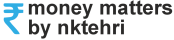
Veri nyc
Very useful information, nice way to save time and labour. Thanks.
Good information, explained in English and Hindi.